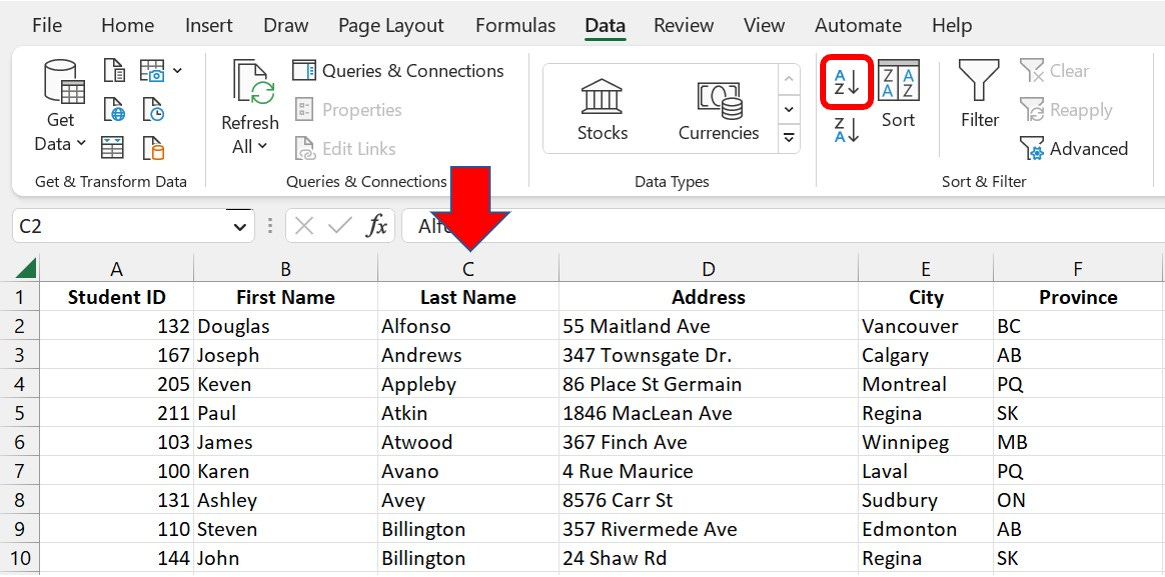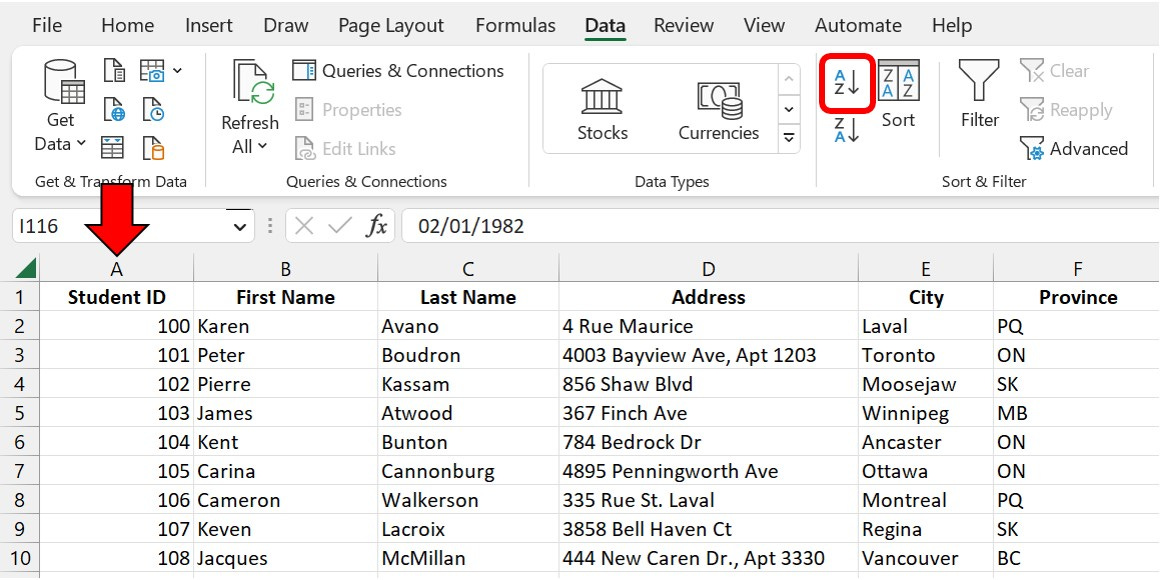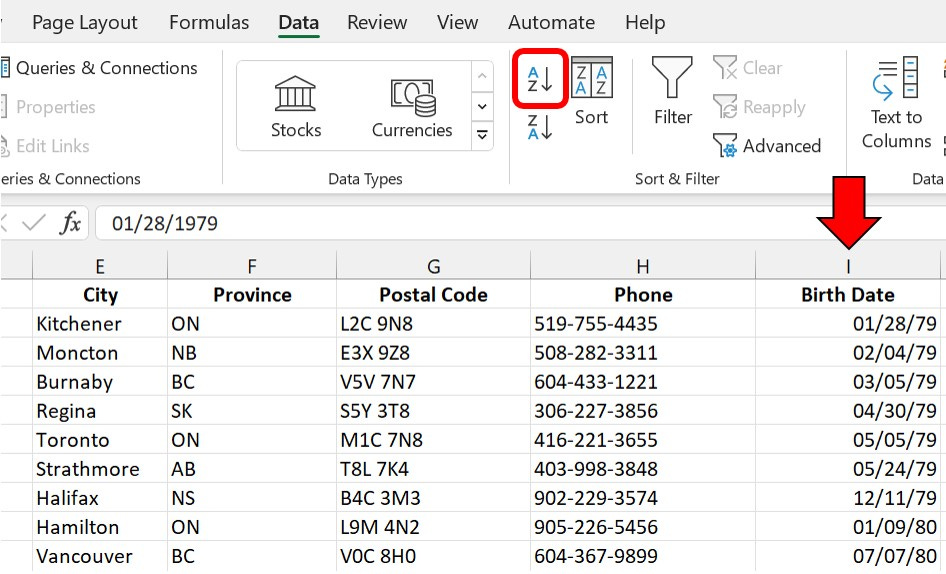Excel Basics: 3 Ways to Sort Data to Make Your Spreadsheets Easier to Analyze
It can be challenging to find the information you’re most interested in, if you have a lot of data. Sorting your data can make it easier.
There are 3 ways you can sort data in Excel.
1) Sort Data Alphabetically
You can sort Excel data alphabetically in ascending or descending order.
To sort Excel data alphabetically, select a cell in the column you’d like to reorder then click the Sort A to Z or Sort Z to A button in the Data > Sort & Filter group.
In the screenshot below, I have sorted the list by Last Name.
2) Sort Data Numerically
You can sort Excel data numerically, in ascending or descending order.
To sort Excel data numerically, select a cell in the column that contains numbers then click the Sort A to Z or Sort Z to A button in the Data > Sort & Filter group.
In the screenshot below, I have sorted the list by Student ID.
3) Sort Data Chronologically
You can sort Excel data chronologically, in ascending or descending order.
To sort Excel data chronologically, select a cell in a column that contains dates then click the Sort A to Z or Sort Z to A button in the Data > Sort & Filter group.
In the screenshot below, I have sorted the list by Birth Date.
Things to Keep In Mind When Sorting Data in Excel
Reordering records in an Excel data list is easy - but there are a couple things you should keep in mind to avoid a sorting mishap.
Always click a single cell in the column you’d like to reorder. Never select the column heading, otherwise you could end up sorting a single column from your data list in isolation.
Use the Sort dialog box for multi level sorting. Click the Sort button in the Data > Sort & Filter group then specify the column you’d like to reorder and indicate whether you want to sort the data in ascending or descending order. Click Add Level to specify second (and third) level sorting considerations.
Sorting data is one of the basic skills every Excel user should have.
Reordering your data in a deliberate way will help you present your data in the most useful format, making it easier for spreadsheet users to find the data that interests them.